
Installing AIAB under MacUAE Help <== By Tiernan Hubble [Thanks mate! - Jaybee]Well.. hello everyone :). I really don't know what to say here. I may be good at Macs and sort-of-good at HTML, but I have no idea how to write.. anyway. I know a lot of you have had major problems installing AIAB under MacUAE. I did for a long time too. I figured these things out after years of trying and sifting through the "documentation" (heh :) in MacUAE. Hopefully this will help; if it doesn't work for you please e-mail me telling me what happened and what system (hardware, software, etc.) you are running. Well enough of this, on with the installation... |
Step 1 - Get the stuff you needAlright, first things first; get everything you need. These are:MacUAE v0.8.6 'MacUAE_0.8.6_bin.sit.hqx' - The one and only Amiga emulator for Mac.. please ask the author to update it... PLEASE??
Replacement "S:startup-sequence" file for AIAB - I'll explain what this is later. CONTROL-CLICK AND SAVE TO DISK. Replacement "S:copy-files.script" file for AIAB - I'll explain what this is later. CONTROL-CLICK AND SAVE TO DISK. Replacement "gui.prefs" file for AIAB - I'll explain what this is later. CONTROL-CLICK AND SAVE TO DISK. Replacement "uaerc" file for MacUAE - I'll explain what this is later. CONTROL-CLICK AND SAVE TO DISK. And, of course, you will need a kickstart ROM and Workbench disk v3.1. Don't ask me or Jaybee or anyone else where to get them, they are ILLEGAL unless you have the originals!!
Step 2 - UnZip the archive |
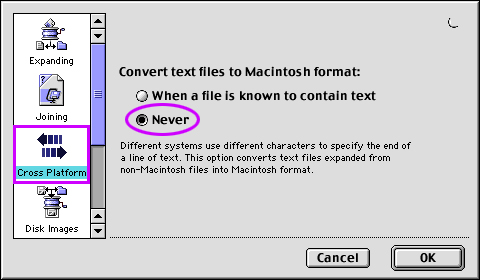 |
Alright, now you must UnZip the archive. This is just like unstuffing a .sit archive, or another PC .zip archive you may have come across on the 'Net. However, in AIAB's case it's a little more involved; I won't bore you with the details but basically the "Amiga" will have a different file format than the PC or Mac, and you must take this into account when you unzip the file. It's not as hard as it sounds, really :P.
I strongly recommend using StuffIt Expander to unzip the archive. I have nothing against ZipIt just I don't know how to do this in ZipIt, so it's best to be safe and use StuffIt. You'll also need DropStuff with Expander Enhancer. OK, you're ready to begin. Launch StuffIt Expander (do NOT unzip the archive yet). Select File->Preferences...; it will bring up a dialog similar to the one to the left. As shown, select the "Cross Platform" option in the left column. This will give you the option of (as shown) whether or not to translate files into Macintosh format. Select "Never". This will prevent StuffIt from, in short, screwing up AIAB. Click "OK" to exit the dialog. |
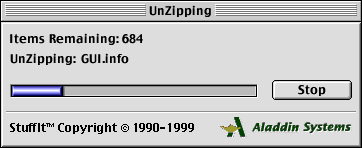 |
Now just drop aiab-2000.zip onto StuffIt's icon (you know how to do that, right?? :P). It should bring up a dialog similar to the one to the left and unzip the archive. Just wait until the dialog disappears, then this step is done! AIAB is unzipped, PROPERLY... YAY!!! |
Step 3 - Replace Incompatible FilesAlright, the archive is unzipped and (almost) ready to use. There's one problem: MacUAE is old, out of date and in dire need of an update to make it compatible with modern versions. |
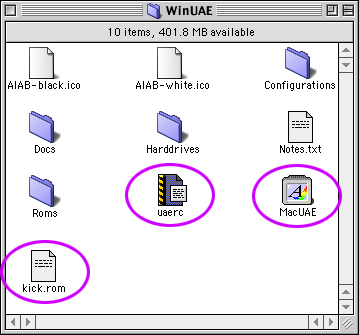 |
This is where the other 4 files (the oddly-named ones) you downloaded earlier come in. Open the "WinUAE" folder which has just been unzipped. As you can see there are several items. Open the "Harddrives" folder, then inside that folder, the "Workbench" folder. In the "Workbench" folder window, just drag the "startup-sequence" and "copy-files.script" files onto the "S" folder (inside "Workbench"), and replace existing items when prompted. (I know this sounds long and confusing, but it's really quite easy :).
OK, now open (inside the Workbench folder): "Prefs:Presets:env-archive". With the "env-archive" window active, type "sys". The Finder should highlight the "sys" folder. Drag the "gui.prefs" folder into the "sys" folder and replace existing items. Got it? 'k! :) Now, drag the "uaerc" file into the "WinUAE" folder. Also put the MacUAE program here, as well as your kick.rom file VERSION 3.1, as shown in the image to the left. Sorry there is no kick-searcher for Mac.. if you know how to, and want to code one, please do!! |
Step 4 - Install AIAB |
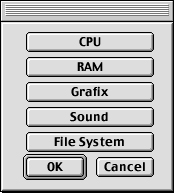 |
Alright, here's where the fun starts!!
The rest of this is similar to the WinUAE directions, but I'll put it here anyway so you don't have to go flipping back and forth. OK, now you should get a window pop up in the "Amiga" saying there is no disk in device "DF0:". This is your queue to insert a Workbench 3.1 ADF. Select the "Disk->Insert Disk In Drive DF0:". Select your Workbench 3.1 ADF from the file requester. AmigaDOS should now print out a bunch of "Copy" commands. Don't worry if it reports "File already exists". When prompted, eject the Workbench ADF. The Amiga will then pop up a window where you can choose your screen mode. Choose the mode your Mac is set to (This will probably be the last one in the list). UAE should now restart and boot into one of those wonderful screenshots you've seen :P. If it doesn't, e-mail me with your problem, and please specify what hardware (machine) and software (OS) you are using. Enjoy! |
|
Thanks Tiernan!
If you reckon you can write a similar tutorial (as good as this one) on how to use AIAB with LinuxUAE, or any other platform, please email me! You'll be helping to 'fight the good fight' - not to mention see you name on these hallowed pages ;) |